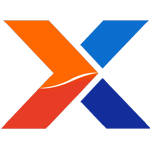
I'm a daily user of the Sales and CRM features of xTuple ERP. My favorite screen was the Customer Information Workbench; it was my launch pad. From that screen, I performed a multitude of tasks and could easily jump to many other screens. I commented to John Rogelstad (our Director of Product Development) that if there was a Characteristics tab on the Customer Information Workbench, I would rarely have to go to the Customer Master screen.
Well, apparently, many others made similar comments which led to a complete overhaul of the Customer Master and the Customer Information Workbench screens. Upon learning that my favorite screen was going to be changed, my immediate reaction was... NO! I like it the way it is... flaws and all. But upon calming down, opening myself up to accept change and testing the new features and functionality, I'm now enjoying my cheese more than ever.
The NEW Customer Workbench (sans Information) combines all the existing functionality of the Customer Information Workbench, the Customer Master plus many other features, such as incorporating the Returns workbench on the Sales tab.
When the Customer Workbench opens, you can enter an existing Customer Number, Add a new Customer or Edit / View an existing Customer by clicking on the corresponding ellipses (... to List all Customers, + to Add a new Customer and ! to Edit an existing Customer). When adding a new Customer, it is automatically saved, so there's no need to close and reopen the screen to perform tasks such as adding a Quote, Sales Order, etc.
The picture below displays the Sales tab where you are able to toggle between Summary, Quotes, Sales Orders, and Returns options. Please see details on each tab below.

- The Addresses tab allows you to view and manage the Billing Contact, Correspondence Contact and Ship To Addresses.
- The Settings tab combines the General, Credit (now known as Terms), Tax and Credit Card (if enabled) setup screens.
- The Characteristics tab allows you to view and manage all Characteristics for the Customer.
- The CRM tab displays all Contacts associated with the CRM Account. By clicking on the radio buttons the To-Do List, Incidents, and Opportunities are available to view and manage.
- The Sales tab displays the Sales Summary, Quotes, Sales Orders, and now includes the Returns workbench. Create or Edit/View open (and closed/expired) Quotes and Sales Orders. The Returns Authorizations workbench is now accessible from the Customer Workbench.
- The Accounting tab displays Receivables and Cash Receipts information and from the Receivables tab, you are able to create and apply Invoices, Debit Memos, Sales Credit Memos and Credit Memos. Toggle to Cash Receipts and you are able to Add, Edit/View, Post and Reverse Cash Receipts (please note that only CRs entered in 3.3.0 and later are displayed on this screen). If Credit Card functionality is enabled, Credit Card information is available as well.
- The Documents tab allows you to view and manage Images, Documents and Links associated with the Customer.
- The Remarks tab allows you to view and manage all Notes and Comments associated with the Customer.
- The Transmissions tab allows you to view and manage EDI profile information (please see EDI Profiles Revision available in 3.3.0).
