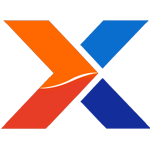
Nearly 3 years ago, I was hired by xTuple. It was an exciting time and I couldn't pack up the family truckster and get to VA soon enough. As part of my parting ways with the old company, I had to write up some instructions. I've included a portion of them here as a sad precautionary tale. Keep in mind, this was 3 years ago - 2007. Besides, it's too early for an April Fools. Why I have these notes still? IDK. Maybe it's my 'I told you so' insurance.
These are my instructions, dated 2/28/2007.
====
BASIC FOUR BACKUP PROCEDURE
To Start a backup, END out of whatever screen you are in, all the way back to the main screen, or enter
MS1. Select #1 from MS1 to get to the Logging Off Screen.
** MASTER (MS1) **
1. LOG ON/OFF
2. SALES CONTROL (SC1)
3. INVENTORY CONTROL (IC1)
4. ACCOUNTING CONTROL (AC1)
5. FINANCIAL PLANNING (FP1)
6. MANUFACTURING CONTROL (MC1)
7. MANUFACTURING COSTING (MF1)
8. MANUFACTURING PLANNING (MP1)
9. ENGINEERING CONTROL (EC1)
10. SYSTEM MAINTENANCE & INQUIRY ($$1)
TODAY'S DATE IS 02/28/07
ENTER SELECTION OR END ENTER 1 for Logging Off Screen
Next Screen:
LOG ON/OFF
LOG ON/OFF PROCEDURE
1. ENTER DATE FOR THIS TERMINAL (CURRENTLY = 02/28/07)
2. ENTER TIME (CURRENTLY = 2:40 PM )
3. LOG OFF
ENTER NUMBER OR END ENTER 3 to Log Off
At the bottom of the screen, it will ask you if you want to start the backup.
START BACKUP? (Y/N) ENTER Y for Yes, Start the Backup.
It will bring you to the backup screen.
1. Label Tape
2. List Files
3. Backup Files
4. Compare Files
5. Mount / Unmount
Enter Option number: Enter Option # 3 for Backup Files
(CTL-IV TO END) – CTL-IV is CTL and the IV Key on the number keypad.
Load a tape:
- Push the small rectangular button on the tape door.
- Insert the tape marked #1
- Close the tape door, that will push the tape in.
On the BACKUP FILES Screen:
ENTER NUMBER OF PARAMETER TO CHANGE: - Just hit Return to start the save
Return to start save
CTL-IV to end
Once Tape 1 is finished it will prompt for another tape. Eject the tape – the tape will come out as you
open the door. Insert the next tape and close the door. It takes 3 tapes to perform a complete backup.
Once you are completed, use CTL-IV to get out of the backup screen.
Ready
>QUIT – Type QUIT at the command prompt. This will bring up the MAI BasicFour Login Screen.
Login as normal. (PP)
Finally, enter your initials on the BasicFour Backup Log Sheet.
CLEAN TAPE DRIVE EVERY MONDAY
Six-Cartridge Weekly Backup Principle
It’s important to rotate the tapes. Use this method.
This backup principle requires daily backups and a single weekly off-site backup copy to
provide a data history of up to two weeks. Friday backups are full backups. Monday through
Thursday backups are incremental. Here are the steps:
(Always do a full backup of BasicFour – Not Incremental)
1. Label each of six cartridges with FRI 1, FRI 2, MON, TUE, WED, THU. (6 x 3 tapes for
BasicFour)
2. Start the cycle on a Friday and backup the entire hard disk onto cartridge FRI 1.
3. On Monday, take the MON cartridge and back up only the files that have been created
or modified since the last backup (FRI 1). This is an incremental back up and should be
stored on-site. (A full backup, rather than incremental, can be used, if desired).
(ALWAYS DO A FULL BACKUP OF BASICFOUR)
4. Repeat Step 3 on Tuesday, Wednesday, and Thursday, using corresponding data
cartridges.
5. On Friday, take data cartridge FRI 2, and perform a full backup. You have just
completed a full rotation of the weekly principle. Again, be sure to store this data
cartridge off-site.
6. The weekly process continues by repeating Step 3 and Step 4 using the same MON,
TUE, WED, THU data cartridges. Step 5 is implemented by alternating cartridges FRI 1
and FRI 2.
What if something goes wrong...
Well, with hardware of this vintage, many things can go wrong. If the backup fails, restart the server
following the proper shutdown / startup procedures. That could be all it needs.
If the whole server needs to be restored from tape, there is no guarantee that a restore would work. We
assume that it’ll work. Don’t count on it. At best you’ll be down a minimum of 3 days, depending on
whether replacement hardware is available.
Worst case, they can’t find replacement hardware or the operating system if our operating system tapes
are deterioriated and unreadable, and it’s down indefinatly.
The steps that would need to be taken to get it back to life after a harddisk failure and replacement:
1. A base install of the operating system would need to be performed from god knows where. – Maybe
replacement disks for this come preloaded?! Maybe someone has tapes for the operating system.
Read the manuals.
2. Once the system was up, load in our old backup tapes. Depending on the configuration of the
operating system, version, options selected, it may work right after the restore. Hard to know.
If the harddrives in the machine have failed, you need to get in touch with DIEBOLD ISS, and
Advanced Management.
Be sure to identify the problem. Give Serial Numbers and any information about the part in question.
Or, Diebold can send out a service tech and do it for you. Service techs aren’t trained in this hardware
or this system so they’re guessing at best.
Main Monitor / Terminal data is attached to the back of the main console monitor.
====
Since that time I had the ocassion to talk to friends I had made there - "Oh, the system was down for 4 months, but it's back up, they had to search for parts, and rebuild some..." I was told.
I cringe... I often wonder how that old system is doing... chugging along, not doing anthing very useful, not indicating the weather of the company...
A 5-7-5 Haiku:
winchester scsi
are you ticking forever
as long as I can
Discuss.
